Your cart is empty.
Your cart is empty.The hAP ac² is a Dual-concurrent Access Point, that provides Wifi coverage for 2.4 GHz and 5 GHz frequencies at the same time. Five 10/100/1000 Ethernet ports provide Gigabit connections for your wired devices, USB can be used for external storage or 4G/LTE modem, and device supports IPsec hardware acceleration. New design universal case allows unit to be positioned either horizontally (desktop) or vertically (tower case). Wall anchored mounting kit is provided.
Ivan Manzhulin
Reviewed in Poland on July 28, 2022
Polecam
Claude Van Houtte
Reviewed in the Netherlands on September 30, 2021
Na bijna 1 week in gebruik te zijn kan ik de aankoop enkel aanbevelen.De verkoper houdt zich aan de afspraken en de prijs is echt een bodemprijs.
Thomas CREYX
Reviewed in France on September 12, 2021
Boitier qui fait routeur, pare-feux, serveur vpn et bien plus.Super débit, interface simple et efficasse, il faut cependant s'y connaître un minimum avant de se lancer mais ça reste une super solution.Le wifi (a travers un mur de pierre, environ 6 mètre ) est bien, 300 mbps en 5Ghz et 170 mbps en 2.4Ghz.Physiquement ridiculement petit, chauffe un peut mais c'est normal pour ce genre d'equipement, montage a plat ou sur la tranche, c'est top :)Pour résumer :Petit, puissant, blindé de fonctionnalités, vraiment pas cher, et d'une stabilitée incroyable.Ravie de cet achat :)
Customer
Reviewed in the United Kingdom on July 2, 2020
I still can't believe this exists, it's incredible. A sub £100 device (typically £60!) that is so fast, powerful and reliable that even enterprise flocked to it. Routing, switching, access point, and even ac wifi. All in one. Completely customizable, and can even be used as a home router, a dedicated VPN client, a managed switch, a hardware firewall.. your imagination is the limit.Anyone and everyone in the know recommends this for consumers, or fit it themselves, as it's so reliable you can set it up and never touch it again.No more unstable or slow wifi. No more overheating, overpriced consumer routers. Absolutely brilliant.This beats pretty much everything out there. Unify routers devices are nearer the £130 mark.Consumer junk like Asus, Huawei (Virgin Home Hub, BT Smart Hub etc.) are given to you by default but are around £80-£200 to buy new, have countless unhappy customers with huge wifi problems, overheating issues, and so forth. The whole world should be using the hAP AC 2 in 2020.Also, all the reviews bout this not being easy to set up or non-consumer friendly aren't true. It's literally working the moment you connect a power cable and ethernet cable. However, it's STRONGLY recommended that you set a wifi password, and admin interface password. Indeed that isn't as easy as it could be.It's just a case of visiting http://192.168.88.1 in a web browser like Chrome, login with username 'admin', then type a password in the WiFi password box.You can also set the Wifi ssid/Network name in the boxes at the top.To change the web admin password (recommended), then click the Password button at the bottom right.Finally, click Apply Configuration at the bottom right.
OpDu
Reviewed in Germany on February 16, 2020
Auf der Suche nach einem neuen Router bin ich durch Zufall auf MikroTik gestoßen und ich bin begeistert. Sehr gute Technik, mein Netzwerk funktioniert einwandfrei und ich habe in meiner verwinkelten 100qm Wohnung keine Empfangsprobleme. Das hätte ich nicht von einem Gerät ohne Antennen erwartet.Zugegeben die Software erwartet von einem selbst etwas Einarbeitung. Die Grundeinstellungen sind auf der ersten Seite zusammengefasst und schnell eingestellt, aber durch die umfangreiche Software hat man, gegenüber restriktiver Software der größeren Hersteller, gefühlte unendliche Einstellungsmöglichkeiten.Also ein paar Grundkenntnisse in Netzwerktechnik sind hilfreich für den Anfang, aber meiner Meinung nach bekommt jeder einigermaßen technik-versierte Neuling den Router konfiguriert.Sehr schönes Gerät mit tollen Möglichkeiten. Ich würde diesen Router und auch die Firma MikroTik immer weiterempfehlen.
hoomorse
Reviewed in the United States on September 7, 2019
About myself: I don't consider myself very knowledgeable about networking. Also I'll admit there are tech things in this world that really are too hard to use, for example configuring legacy audio in arch Linux.A few years ago I setup a wifi bridge in my parents tv room. I used a pair of dlink ethernet-over-power outlets to run ethernet from their cable internet box to a power outlet in their tv room, then I used a netgear nighthawk setup in bridge mode to broadcast their network over wifi and also plug in their tv devices.A few days ago the nighthawk started garbling the network, the 5g connection was dying and factory reset did nothing. So, time for a new router.I'd seen good reviews of Mikrotik but also that their 'routerboard' series were really hard to setup. I ordered this hap ac2 because it was cheap and got reasonable reviews. Tonight I set it up and I'll reiterate what others have said: I used winbox and I had a great setup experience.Took me about 35 minutes without reading any instructions.First thing... bridges are sometimes tricky to setup. Usually bridge configurations are designed to be invisible on the network. So.. when you configure the bridge and hit apply... often there is no longer any way to connect.With this unit I connected to it with a mikrotik app called winbox. I've heard people complain about it but I think its terrific. It finds mikrotik routers and connects to them via their mac address (static machine hardware id.) This means you can still see and configure it after the device has been activated as a bridge.So... I was all set to create bridge interfaces and add devices to the bridge, but right at the top of the winbox window is 'quickset' which configures the device in a few useful ways. I selected the 'PTP Bridge AP' setting. Named my network. Provided a device password. Enabled wifi security and password. Finally I went to IP/DHCP Server and disabled the DHCP (the house's main router does DHCP.)At that point I rebooted and plugged the device into my main router. I saw the wifi network I'd created, joined it, and winbox could connect again. Also... the internet was working.A minor weird part of setup... the quickset page only configured the 5ghz network, left some other wifi network with a mikrotik name on 2.4ghz. I went to wifi, clicked on wlan2 and renamed that wifi network. It was already setup to use the same security and password as the 5ghz network.Lastly... I went to 'update' the firmware on the device with quickset/update button. It failed with a dns error.The device wishes to communicate with some microtik server somewhere, and I didn't give it dns server or even let it have an ip address, so of course dns failed. I looked up the mikrotik ip address on my pc, then created a custom dns entry: upgrade.mikrotik.com 13.33.44.253After this the update succeeded and I then disabled my dns entry.While there were a few screwy things I actually found this entire setup procedure to be extremely professional. The thing that matters to me is that once these settings were made things just worked.I sort of wish I was trying to do more with it.
re.viewer
Reviewed in the United States on July 22, 2019
When I opened the box, and found that the router was small enough to fit in my palm, I was worried for a second that it wouldn't perform. I quickly learned that size doesn't matter.I was searching hard to find a dual band home router that would work well with DD-WRT to replace my housemate's Belkin AC1200 router which barely carried a 5GHz signal into my room and had a painfully slow 2GHz signal as well. I looked into TP-Link and some of the Netgear Nighthawks, as well as the >$100 hAP AC before settling on this router. I was about to get a consumer home router but was primarily worried about weak 5Ghz bands and incredibly poor software. That's when I came across the brand Mikrotik on a Reddit post and looked into their offerings. Basically, these boards are much cheaper because they aren't marketed towards the consumer electronic market and are made by a Latvian company. They also run RouterOS, which is incredibly robust and I've barely scratched the surface of.I'm a Computer Engineering major with very little networking background, but I can confidently say that this router will be AS SIMPLE AS ANY OTHER HOME ROUTER - you just need to ignore the extra options.If you follow my instructions exactly as below, you shouldn't have any problems. Don't skim. Read, understand, and enjoy this router that blows away others in its price range.SETUP:Plug your router into the power, then connect ethernet from your modem (or other router) into the ethernet in.To enter the settings panel, there are three options: Mikrotik iOS/Android App (Easy), Web Portal (Medium), WinBox (Hard).Rationale behind rating: I showed my girlfriend all three options as the ways to setup the router and based it on how confused she looked. There is fairly significant difference in how eye-pleasing each of them is, and every bit helps. You will be able to do the same stuff regardless of what platform you are on.HOW TO CONNECT - MAKE SURE TO UPDATE AFTER SETUP:APP:Is really well designed and easy to navigate, plus has a DETECT feature that connects to the router when you open the app and connect it to the open wifi that the router broadcasts for the first time. If it doesn't connect automatically, GO TO 192.168.88.1, the default RouterOS address. I don't think it comes with a password, the instructions in the box will have it if otherwise. Once in the app, there is a QUICK SETUP option that will make your life a lot easier. PARENTS: THE KID CONTROL SETTING is a lot easier to find in the app - it's on the first page. The app can also do basically everything either other platform can, including accessing the terminal, so it's great to have anyway.Web Browser and WinBox:Connect to 192.168.88.1, the default IP address for this router. Login, then check my attached image. Click on QUICK SET and select HOME AP DUAL in the dropdown menu in the top right. Automatic Address Acquisition should work for most US based receivers. Set name and password like in any other router. Connecting to the webapp also gives the option to install WinBox which lives on your Windows computer (sorry Mac/Linux), but does the same exact stuff as the other two options.SUPER IMPORTANT: update both the RouterOS software AND the firmware for the RouterBoard. If on the webapp, select WebFig to see the menu, or open the menu from the app. The location of the setting will be the same on both. For RouterOS, go to System>Packages>Check For Updates (possibly have to click another button on phone) and update to the latest version on the stable or long term channels.For the Firmware, go to System>Routerboard>Upgrade.REBOOT after changes!If you have any speed or stability issues, I've heard that updating both fixes it. I did it as soon as I got it and have had no issues.If you want to optimize this for your space, check out which wifi channel is best for your router to broadcast on. There's free software for this on any computer or phone if you look it up. This router does have the channel displayed as the actual frequency in Mhz, so find a table online to convert between the channel number you may get in the program and the frequency the router takes. If it doesn't work, the band may be blocked in the US as this version is manufactured for the states, so try a different frequency.This router significantly boosted the connection throughout my house, and the gigabit ethernet is nice too. It's very noticeable how much better the signal is pushed through on an enterprise grade router as opposed to a consumer router. Even my 2.4Ghz band has been made a lot better - I use it for any smart light/home devices and a Google home, and responses have become a little faster in turning on and off lights, answering questions, not dropping requests, etc. This device will definitely work better for serving to a larger number of devices than most home routers.I picked this over the hAP AC after much deliberation. This router was $60 when I got it and the AC was listed at $110. It has an SFP port for optical fiber gigabit and three-chain wifi, as well as a Power over Ethernet output port which is missing from the ac2, but I need none of those features and neither do 90% of consumers. In return, the ac2 has a better CPU and I think more memory? In any case, the three-chain wifi offered by the AC will be bottlenecked by most devices anyways that don't have appropriate wireless receivers to handle the additional throughput, so for the majority of use cases it is more helpful to have more computing power. I also have no need yet for power over ethernet to any additional access points. When close to the router, I'll receive close to 300 mbps down. In my room, which due to unfortunate design limitations is about 45+ feet away from the router and behind 3ish walls and a door, I'll get about 55 mbps down. Significantly better than previously not getting signal at all on occasion.BONUS STEP:Change your DNS server. Find the DNS settings and redirect it to something like Cloudflare's 1.1.1.1 service for faster speeds. It's likely a pretty good improvement over a stock ISP DNS provider which also provides them more of your browsing information. Your previous router may not have had this option, or you may have DNS configured on your individual devices, but taking the time to do it can improve your internet across all devices without updating the DNS settings on each manually.I've also read that there's an option on this router for it to run its own local DNS server to resolve requests faster and that it may be adaptive based on your sites? Not fully sure how to set that up but it's something cool to look into.If you have any questions at all about the settings, I've found the YouTube channel TKSJa to be an excellent goldmine of information and tutorials that's covered everything I need. There are over 100 clearly titled and concise videos there, go check it out and see if you still can't get your equipment to work.So yeah. Get this router, follow the instructions, enjoy better performance without paying for the scam that's consumer routers.
Recommended Products