Your cart is empty.
Your cart is empty.Customer
Reviewed in the United States on March 2, 2025
Item: GuliKit Analog Joystick For Steam Deck LCD (Type A&B)Brand: GuliKitModel: SD02ASIN: B0DP686H67This is the hall effect joystick kit for the LCD model Steam Deck from GuliKit. They make great quality sticks using hall effect sensors that will not suffer from stick-drift due to the way the sensors work (measuring the change in voltage when moving relative to a magnetic field, as opposed to traditional sticks that use potentiometers that wear out over time).Some of the reviews here say that these are not better "quality" than the stock Deck thumbsticks. That may be true, I didn't get these for more precise or comfortable use, I got them to "future-proof" my Deck. When I swapped the shell to a cool designer shell I installed these because I already had the system apart, so now I simply don't have to worry about recalibrating the sticks a few times over the next few years then eventually replacing them completely, maybe when replacement parts are hard to find!
Matthew Danielson
Reviewed in the United States on March 15, 2025
On my FPV racing transmitter, a hall effect joystick upgrade was a game changer. It was infinitely smoother and more responsive. I went into this upgrade expecting a similar effect, but, instead, I honestly don't notice a difference. I think this means that the stock joysticks are actually very high quality more than anything else. At the same time, I have known many people that have experienced stick drift on their deck, so this should protect against that ever happening, which still makes it a worthwhile upgrade.The installation was fairly straightforward. If you've upgraded your SSD, it's pretty much the same amount of work. Always remember to remove your SD first, and disconnect your battery if you're probing around much. I like to refer to iFixit's teardown guide, and I'd also recommend their recalibration guide after.Another note: for some reason, I thought I'd lose capacitive touch with this (used primarily to enable gyro aiming when you have your thumbs on the joysticks). I didn't. It's still there. Win.Anyways, I've never been let down by this brand, and this product is no different. It's simple and quality, if possibly unnecessary for most of us.
Michael P.
Reviewed in the United States on February 25, 2025
I'm not convinced these actually use hall effect to measure the position of the joystick. As you can see in all the photos here, and on the ones I ordered - these joysticks have and use potentiometers, the technology we used before hall effect sensors. It is safe to assume these are not using hall effect sensing if they also have potentiometers.
Tomvision
Reviewed in the United States on February 1, 2025
This is a decent Hall-effect joystick upgrade for the Steam Deck. TL;DR: They work fine, but offer nothing over the already great stock ALPS sticks other than possibly longer life.First things first: REMOVE THE SD CARD.Installing these sticks is easy, but be careful when removing the Steam Deck's back panel. Do NOT use a screwdriver or anything metal to pry it open. After removing the screws, you can actually pry the back off using only your fingernails if you're careful, starting from near one of the triggers. Or, just use a soft plastic pick. It is definitely possible to pry off the back without putting marks in the edges of the plastic.The GuliKit sticks have an A/B switch on them depending on the type of joysticks you already have in your Steam Deck. You can determine which type by looking at the first four letters of the "Controller ID" in the system settings:MEDA: Type AMHDA: Type BThese sticks have a button on them which I believe sets the center calibration point. It's there to offset the calibration in case the existing calibration stored in the Steam Deck doesn't match the new stick, but this isn't the correct way to calibrate them. When replacing a joystick in a Steam Deck, you need to run the joystick calibration tool in Desktop Mode in a terminal:thumbstick_calThis will zero out/center the replacement stick(s) so they work correctly. If you don't do this, the new sticks will likely drift right away because they're incorrectly using the old joystick's calibration values. After calibration, you can set the deadzones in the normal calibration screen in Game Mode to the lowest setting since Hall-effect sticks don't need a deadzone.I did some tests for input lag using two Steam Decks next to each other (the other has the stock ALPS sticks installed). This wasn't a scientific test or anything, but I didn't notice any obvious increase in input lag despite the output of GuliKit sticks going through a tiny microcontroller.After installation, both joysticks worked fine except for one minor problem: the right stick kept making a scratching and snapping noise. It turns out this is due to the red sensor wire for the capacitive touch getting pinched by the stick while moving. I had to take the stick out and bend the wire a bit so it wouldn't get pinched. After that, the noise was gone. Note that this can occur with the regular OEM sticks as well.Overall, this a perfectly good upgrade, although honestly the OEM ALPS sticks are already excellent and I really don't notice any difference with the GuliKit ones. But, if you're worried about stick drift over time, then Hall-effect sticks like these are your solution.
Cristian
Reviewed in the United States on January 17, 2025
The instructions are a little bit vague on what you need to do. Once you install them and hit the calibration button in the neutral position. You can manually adjust the calibration by moving the joystick then recalibrating to move the center position. Too match the current calibration on the steam deck.Or you can just use the neutral position calibration and the steam decks built in joystick calibration instead. That does require you to use the terminal in desktop mode. You need to type thumbstick_cal It enter and then follow the instructions. This will get you the most accurate and centered result.I would recommend following the iFixit joystick calibration guide for the steam deck. After the initial neutral position calibration.It would get another star if the guides were easier to find and actually told you you could recalibrate the steam deck. It didn't take me too long to figure it out. But I used to repair electronics for a living. So this might be confusing for less savvy and users.
Recommended Products